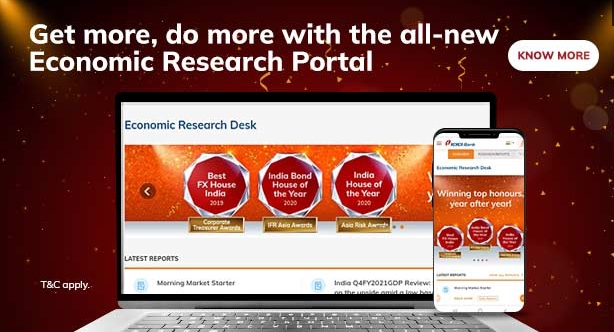Banking Made Easy
What is Corporate Internet Banking (CIB)?
Corporate Internet Banking (CIB) is ICICI Bank's powerful user-friendly online banking service that helps Business Banking, Corporate and Institutional customers to execute complex banking transactions from their desktops. ICICI Bank has been adjudged the 'Most tech-friendly Bank' by Business world.
Key facilities:
- Single window view of all ICICI Bank accounts, mapped to a single User ID. This includes loans, deposits and linked accounts like channel partner, vendor and dealer accounts.
- Intra and Inter Bank fund transfer using NEFT and RTGS
- Bulk payments
- Online Tax payment
- Utility Bill payments
- Trade Services
- Cash Management Services which includes Cheque / DD printing, collections MIS, internet-based cheque writing, etc
- Requests for Fixed Deposit( FD) opening, cheque book and cheque stop payment
Key Benefits:
- 24X7 Banking Hours
- eal-time access to all your account information
- Customisation and Security - You can preset the information access, multi-level approval process and transaction authority for various employees, for complete security
- MIS Integration - You can download your account statement in six different formats, including MS Excel or Text file
- Audit Trails - You can track all logins and transactions by date/ User ID to monitor any misuse of access
How do I access Corporate Internet Banking (CIB)?
To access CIB, you need to have a current account with ICICI Bank and register for Corporate Internet Banking. On registration, you will be sent a Corporate ID, User ID and Sign-on Password. Once you have received your CIB Account details, visit www.icicibank.com and then log-in to Corporate Internet Banking (CIB).
What are the various modes of fund transfer available through Corporate Internet Banking (CIB)?
CIB offers one-to-one funds transfer to ICICI Bank and Non-ICICI Bank accounts. You can transfer funds to multiple beneficiaries using Bulk File Upload through CIB. You can also make tax payments and bill payments through CIB.
Is there any specific format for fund transfer using the Bulk Upload Facility?
Yes. Corporate clients need to create a file in the format mentioned here.
Is there any limit on the amount of funds that can be transferred through Corporate Internet Banking (CIB)?
Yes. You can specify user-level and transaction-level limits. The fund transfer amount limit can be specified for each of the Debit Accounts. You can also specify a fund transfer limit for each of your authorised users. This is similar to assigning cheque signing powers to authorised signatories. If the limits are not specified in the form, left blank or mentioned as 'unlimited', the default limit will be ₹25 lakh per transaction for constitution codes other than companies. For companies, the default limit will be ₹5 crore per transaction. In case customer has mentioned limit as ‘unlimited’, the upper transaction limit is set as ₹100 crores (Rupees Hundred Crores Only) for limited companies and ₹15 crore (Rupees Fifteen Crores Only) for any other client. Otherwise, for explicit value of limits mentioned, the same will be set as per customer request letter.
What is to be done when the customer gets the message "oops error or 404 error "?
Due to technical issue, if customers are getting oops error or 404 error then customer has to capture screen shot of the latest error message & the time, date stamp of the error occurrence and send an e-mail to corporate care team through the registered e-mail ID to corporatecare@icicibank.com
What is to be done when the customer gets the message "Access denied"?
Customer should check for invalid login credentials - if his password is incorrect or account is locked. For incorrect password, please input the correct login password. If you are unable to remember the same, please reset your password by following the process of Online password resetting. For unlocking your account, please call the Customer Care or visit your branch.
How many approvers can approve a fund transfer?
The system supports multi-level approvals. You can specify the number of approvals for completing a transaction. The transaction will be processed once it has been approved by the final approver.
Can I transfer funds through Corporate Internet Banking (CIB) to non-ICICI Bank accounts?
Yes. You can transfer funds to Non-ICICI Bank accounts. The Inter-bank Fund Transfers are routed through RBI NEFT, IMPS or RTGS.
Can I use Corporate Internet Banking (CIB) for international fund transfers?
No. You can only transfer funds within India using CIB. Please visit the nearest ICICI Bank branch to make a request for an international fund transfer request.
What are the security features of Corporate Internet Banking (CIB)?
At ICICI Bank, we use the following security systems to protect your account data.
- Firewalls and data encryption systems
- Login ID and Password. Authentication of transactions is through OTP and grid values basis transaction type.
- Memory caches have been disabled in the browser to ensure that your data cannot be accessed by anyone by pressing the 'Back' button, once you have logged out.
- Automatic Log Out if there is no activity for 10 minutes.
Can you integrate Corporate Internet Banking (CIB) with our ERP?
Yes. We can help you in integrating your account statements and bulk payment files with your ERP system. Host 2 Host integration facility is available through CIB.
Can I offer any banking facilities to my Channel Partners?
Yes. Your Channel Partners can transfer funds to your company's account from their Corporate Internet Banking login. If you want to take control of these fund transfers, your Channel Partners can give a mandate to your company to debit their accounts. You can debit their account(s) and pool money in your company account.
Where can I get more information about Corporate Internet Banking (CIB)?
- Call: Call our Customer Care at 1800-1080
- Email: Write to us at corporatecare@icicibank.com
- Online: View the CIB Online Demo hosted on ICICI Bank website.
Do I need to submit any Board Resolution?
A Board Resolution is needed if you want to avail Transaction Access through CIB for a company account. Click here to View a format of the Board resolution You can also submit a letter in lieu of the Board Resolution with the Board resolution submitted at the time of account opening. Please click here for a format of the letter.
Whom should I contact for any queries after I have submitted the form or for any operational issues regarding Corporate Internet Banking (CIB)?
You can speak to our Customer CarePhone Banking Officers at 1800-1080
You may also write to corporatecare@icicibank.com
What is the process for User ID activation?
Your User ID will be activated by resetting your password.Click here to reset your password.
What is the process to be followed in case a password has been forgotten/ expired?
If you do not remember your password or a password has expired, click here to reset your password online.
How do I upgrade my current transaction access?
To upgrade your transaction access or add any type of transaction, please follow the below mentioned process:
- Submit a letter on your Company's letterhead, signed by the authorised signatories, at your nearest ICICI Bank branch
- Mention the transaction limits (per transaction) and the name of Approvers for the transaction
Note: If the limits are not specified, left blank or marked as 'unlimited', the default limit will be Rs. 5 lakh per transaction type.
What is the process for linking Own-to-Own accounts?
The process of linking Own-to-Own Accounts is as follows:
- Submit a letter on your Company's letter head, signed by the authorised signatories at your nearest ICICI Bank branch.
- Both accounts should have same PAN, same MOP (Mode of Payments).
- The letter should mention:
- Corporate ID
- User ID
- Primary Account number
- Account(s) to be linked (Secondary Account number)
- Date.
- Note: Both the accounts should have the same account holder's name.
What is process of linking Own-to-External account?
Own-to-external account linking can be done Online through Corporate Internet Banking.
View the CIB Online Demo hosted on ICICI Bank website for payee addition.
Note: For OTP authentication for payee addition, your mobile number needs to be updated in Corporate Internet Banking.
For updation of mobile number, please submit a signed request on your company letterhead at the nearest ICICI Bank Branch mentioning your Corporate ID, User ID, Account number and Customer ID.
For Single payee Addition:
Dashboard >Transfers & Bill pay > Manage payee > Add payee biller > Add new payee > Add beneficiary ICICI Bank.
What is process of linking an External account to my Own account?
As long as both the accounts are ICICI Bank accounts, you can link an External account to your Own Account, on the credit side and be able to debit the other party account. For linking external account on Credit side, please click here for documentation. For linking the external account on Debit side, please click here for documentation along with the following documents:
Power of Attorney from external account
Indemnity Letter
Board Resolution
Note: The linked accounts can be viewed online after 2 working days. This is not needed because client has the option to link their external account through single beneficiary. Bulk beneficiary upload option is also available in CIB.
For Single payee Addition:
Dashboard >Transfers & Bill pay > Manage payee > Add payee biller > Add new payee > Add beneficiary other bank.
For BULK payee Addition:
Dashboard >Transfers & Bill pay > Initiate payments > Bulk payment > Click on ‘Click here to FILE FORMATS’ > Click on Beneficiary file upload converter.
Once you download the format and prepare the file as per format, upload the below mentioned path in CIB:
Dashboard > Transfers & Bill pay > Initiate payments > Bulk payment > Click on ‘File type’ dropdown > Select ‘BENE Upload’ > Choose file > Enter the remarks > Click on ‘Proceed’.
What are the timings for NEFT/ RTGS/ IMPS transactions through Corporate Internet Banking?
CIB, Instabiz & API Banking NEFT - Limits are at user level
| Limits | 01:00 hrs – 19:00 hrs | 00:00 hrs – 01:00 hrs and 19:00 hrs – 00:00 hrs | 2nd & 4th Saturday, Sunday & Holidays |
|---|---|---|---|
| Total transaction Amount | Existing Workflow limit mapped to Corporate | Maximum ₹ 10 Lakh | Maximum ₹ 10 Lakh |
CIB, Instabiz & API Banking RTGS
| Limits | 01:00 hrs – 19:00 hrs | 00:00 hrs – 01:00 hrs and 19:00 hrs – 00:00 hrs | 2nd & 4th Saturday, Sunday & Holidays |
|---|---|---|---|
| Total transaction Amount | Existing Workflow limit mapped to Corporate | Maximum ₹ 1 Crore | Maximum ₹ 1 Crore |
How do I see the details of transactions made through NEFT/ RTGS?
You can see the details of transactions made through NEFT/ RTGS through this path:
Path: Corporate Internet Banking (CIB) > Transfers & Bill Pay > Transaction Approvals > Completed Transactions.
How do I reverse the payment made erroneously to another account (ICICI Bank/ Non-ICICI Bank)?
Please submit a letter on your Company's letterhead, signed by the authorised signatories, mentioning all the details of the transactions, at your ICICI Bank branch.
How do I see the details of transactions made through NEFT/ RTGS?
You can see the details of transactions made through NEFT/ RTGS through any one of these convenient modes:
- Online: You can view UTR number online via Corporate Internet Banking by visiting payment made under RTGS
- Call our Corporate Care phone banking officers
- Email: corporatecare@icicibank.com mentioning the following details:
- Account number
- Date of transaction
- Amount of transaction
- Beneficiary details
What are the steps involved in one to one NEFT/RTGS Payee Registration for URN confirmation?
- Click on 'Transfers'
- Then click on ‘Manage Bene/ Billers’ and then click on ‘Add Bene’ as per your transfer preference
- One-time registration for each beneficiary will have to be carried out. To do so, please click on ‘Add Beneficiary Other Bank’
- For registration, please provide the following details:
- Beneficiary Name: This field is mandatory and is used to enter the beneficiary name. This can hold maximum of 30 characters.
- Beneficiary Account No: This is a text field and is mandatory. The beneficiary account number should be entered here. This field can hold maximum of 15 characters.
- Beneficiary Account Type: This field is a drop-down box which will prompt you to select the type of beneficiary account. Options on offer will be Savings Bank, Current Account, Cash Credit or Loan Account.
- Beneficiary City: The beneficiary city name can be selected by navigating through the dropdown box.
- Beneficiary Bank: The beneficiary bank name can be selected by typing the abbreviated name or dropdown box.
- Beneficiary Branch: On giving all the details given above, you will be shown all the list of all the branches of the selected bank at the selected location.
To confirm a Payee, enter OTP received on you mobile number.
Note:
- For OTP authentication, your mobile number needs to be updated on Corporate Internet Banking
- For updation of mobile number/ e-mail address, please submit a signed request on your company letterhead at nearest branch mentioning your Corporate ID, User ID, Account number, Customer ID.
- Once you register a beneficiary or if you wish to transfer money to registered beneficiary, you can select the payee to whom you want to transfer the money.
After filling the details and clicking on pay, you will be prompted to enter the OTP and any 3 digits selected at random from the 16 digit number of the ATM/Debit card/ Business Banking Inquiry Card linked to the Debit Account. To complete the transaction, you will need to enter all the 3 numbers correctly.
New mode of authentication for online Funds Transfer transactions In case, if you have been issued a ATM/Debit card/ Business Banking Inquiry Card with a grid (16 cells with alphabets from A to P and numbers printed on them ) table on the reverse of the card, then you will be required to enter 3 values from among them. These values which have been randomly selected by the system from the 8 x 2 grid table.
All the 16 cells of the grid table are numbered from A to P and contain numeric values. For example: You may be asked enter the numeric grid values in cells C, G and K which might be 21, 45 and 96. Your transaction will only be processed only if you correctly enter these values from your grid table.
What is One Time Password (OTP)?
OTP has been introduced as an additional security feature by 'ICICI Bank i-safe' to protect your account from online frauds. I-safe is a security system that protects you whenever a change in your login and transaction pattern is observed by alerting you through OTP and authenticating your transactions. OTP is a unique six-digit numeric code sent to your mobile number registered with ICICI Bank. The OTP will be sent to you for all funds transfer, bill payment, password reset and payee addition. OTP is confidential and should not be shared with anyone, even if the person claims to be an ICICI Bank official. Please ensure that your mobile number is accurately updated with us to be able to transact online.
Corporate Customers:
To register/update your mobile number or e-mail ID, please visit your nearest ICICI Bank Branch with a request letter on the letter head of the company/ partnership firm/ proprietorship firm.
What do I do if I do not receive OTP on my mobile number registered with ICICI Bank?
We request you to call us at our Customer Care and check if your registered mobile number is correct
A) If the mobile number is incorrect:- Please visit your nearest ICICI Bank Branch with request letter on the letter head of the company/ partnership firm/ proprietorship firm.
B) If the mobile number is correct:- You can try the option of ‘Regenerate OTP’ available on the OTP entering page and a fresh OTP will be generated and sent to your mobile number or you can request to receive OTP by sending ICA as an SMS to 5676766 or 9215676766 from your registered mobile number.
How do I know which OTP should be entered if I receive multiple OTP's?
You should enter the latest OTP received on your mobile number.
Is there any other way to get OTP?
Yes, you can register for iSafe application to generate OTP on your InstaBIZ app.
How do I access my Internet Banking account if I do not receive OTP?
You will not be able to transfer funds or pay bills from your Internet Banking account till you enter the OTP. You can however continue to access the other features of your online account like Accounts page, Tax Payments, and other services.
I am entering correct OTP but the page still says incorrect OTP?
You should enter the latest OTP received on your mobile to access your Internet Banking account. Or you can request to receive OTP by sending ICA as an SMS to 5676766 or 9215676766 from your registered mobile number, you will be sent the latest OTP generated by the system.
Can I use the same OTP multiple times?
No. OTP is a dynamic password and is valid for the current transaction only.
How can I activate my User ID ?
You can call our Customer Care or visit nearest ICICI Bank branch to activate your Internet Banking User ID.
I have clicked on Tax Payment, Trade Online, CMS payments, CMS collections, Trade MID, Treasury etc. However, the relevant page is not displayed. What is the issue?
These are third party applications and open in a new window. For such cases, you can disable the popup blocker or you need to add CIB URL as exception.
Process to disable popup blocker:
Chrome:Chrome:
- Go to chrome://settings/contentExceptions#popups
- Enter https://cibnext.icicibank.com:443 in text box
- Select Allow from dropdown and Click on done
Internet Explorer:
- Click on Tools button near top right of the window
- Select Internet Options and Click on Privacy Tab
- Under Popup Blocker, click Settings button and enter https://cibnext.icicibank.com:443 in ‘ Address of website to allow’ field, then Click Add button
Mozilla Firefox:
- Click the menu button and choose Options
- Select Content panel. In the Content panel below Pop-ups:
- Uncheck the box next to Block pop-up windows to disable the pop-up blocker altogether
- Click on “Exceptions” to open dialog box with a list of sites to be allowed for pop-ups
- Enter https://cibnext.icicibank.com:443 in “Address of website” field and click Allow
Alternatively, the popup blocker can be disabled by clicking the address bar
What are the latest important updates/notices related to the Current Account?
As per the regulatory guidelines, a Positive Pay System for the Cheque Truncation System is applicable since January 1, 2023. Please click here for details.
As per the regulatory guidelines, Real-Time Gross Settlement (RTGS) is available 24x7 with effect from December 14, 2020. Please click here for details.
As per the regulatory guidelines, National Electronic Funds Transfer (NEFT) is available 24x7 w.e.f December 16, 2019. Please click here for details.
As per the regulatory guidelines, you are required to update/provide mobile number in your Bank Account details. You will not be able to initiate transactions through Internet Banking and other electronic banking modes if you don’t update/provide your mobile number. Follow path: Login to CIB > Service Requests > View/Modify Communication Details.
What are the applicable limits for NEFT, RTGS & IMPS transactions in CIB?
CIB, InstaBIZ & API Banking NEFT - Limits are at corporate level | |||
Timings | 01:00 hrs – 19:00 hrs | 00:00 hrs – 01:00 hrs and 19:00 hrs – 00:00 hrs | 2nd & 4th Saturday, Sunday & Holidays |
Total transaction limits | Existing workflow limit mapped to Corporate (Maximum ₹49 crore per transaction for InstaBIZ) | Maximum ₹ 10 lakh | Maximum ₹ 10 lakh |
CIB, InstaBIZ & API Banking RTGS - Limits are at corporate level | |||
Timings | 01:00 hrs – 19:00 hrs | 00:00 hrs – 01:00 hrs and 19:00 hrs – 00:00 hrs | 2nd & 4th Saturday, Sunday & Holidays |
Total transaction limits | Existing workflow limit mapped to Corporate (Maximum ₹ 49 crore per transaction for InstaBIZ) | Maximum ₹ 1 crore | Maximum ₹ 1 crore |
CIB, InstaBIZ & API Banking | |
Immediate Payment Service (IMPS) | |
Transaction Limits | Account number + IFSC Amount can be paid using the Acc no. & IFSC |
Minimum | ₹ 1 |
Maximum | ₹ 5 lakh |