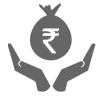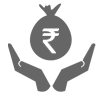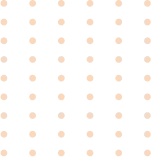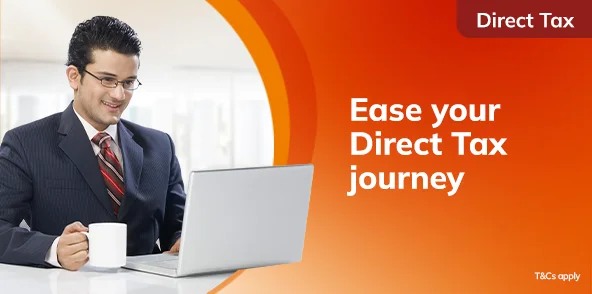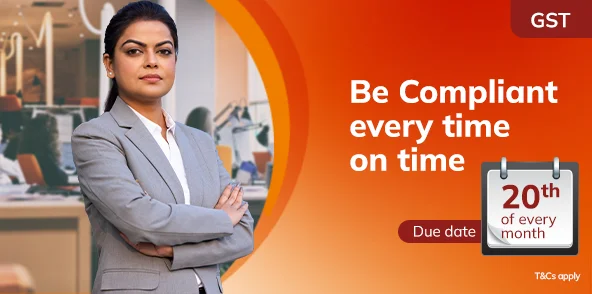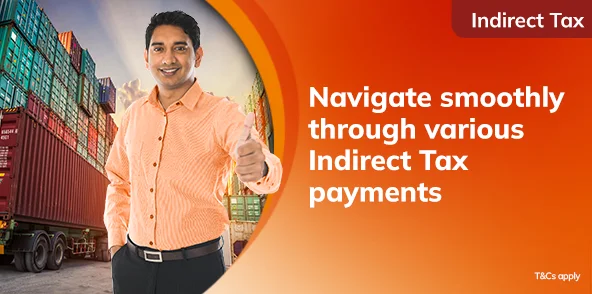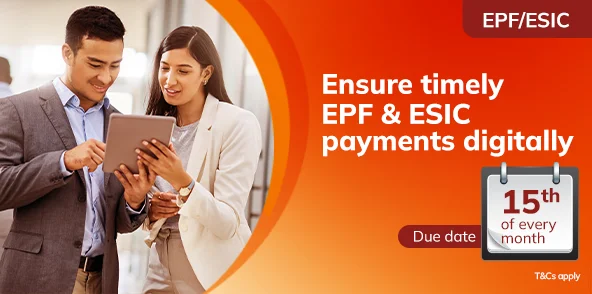Effortless Tax payment journey with ICICI Bank
24x7 secure digital payments
and support
Multiple payment
options
Innovative solutions - Bulk,
API, Simplified and H2H
Comprehensive digital
dashboards.
Pay your Taxes in a few simple steps!
Direct Tax


Payment mode: Internet Banking
Step 1 – Go to the online e-Filing portal of the Income Tax Department
Step 2 – Click on ‘e-Pay Tax’ and log in with your PAN/ TAN
Step 3 - Select ‘Tax Type’ as per your requirement
Step 4 - Choose the ‘Assessment Year’ and fill in other details
Step 5 - Enter the amount details under the ‘New Payment’ section
Step 6 – Select Net Banking as the payment mode and follow the path: Net Banking > ICICI Bank > Pay Now
Step 7 – Click on ‘Corporate User’ > Log in to CIB to complete the payment
Payment mode: Debit Card
Step 1 – Go to the online e-Filing portal of the Income Tax Department
Step 2 – Click on ‘e-Pay Tax’ and log in with your PAN/ TAN
Step 3 - Select ‘Tax Type’ as per your requirement
Step 4 - Choose the ‘Assessment Year’ and fill in other details
Step 5 - Enter the amount details under the ‘New Payment’ section
Step 6 – Select Debit Card as the payment mode and follow the path > ICICI Bank > Pay Now
Step 7 – Complete your payment using ICICI Bank Debit Card
Payment mode: Pay at the Bank Counter
Step 1 – Go to the online e-Filing portal of the Income Tax Department
Step 2 – Click on ‘e-Pay Tax’ and log in with your PAN/ TAN
Step 3 - Select ‘Tax Type’ as per your requirement
Step 4 – Choose the ‘Assessment Year’ and fill in other details
Step 5 - Enter the amount details under the ‘New Payment’ section
Step 6 - Select the payment mode as ‘Pay at Bank Counter’
Step 7 - Select Cheque/ Cash or DD and download the challan
Step 8 - Visit any ICICI Bank Branch to complete the payment
Payment mode: Bulk file upload
Step 1 – Log in to ICICI Bank Corporate Internet Banking
Step 2 – Go to the Tax/ EPFO/ ESIC section > Direct Tax
Step 3 - Upload the file in the given format
Step 4 - Approve the details to initiate the payment
Step 5 - Log in to the e-Filing portal of the Income Tax Department
Step 6 - Go to the payment history under ‘e-Pay Tax’ to download the challan
GST


Payment mode: Internet Banking
Step 1: Go to the GST portal > Services > Payments > Create Challan
Step 2: Enter your GST Identification Number (GSTIN)
Step 3: Fill in the required details
Step 4: Select the payment mode as ‘e-Payment’
Step 5: Click on ‘Generate Challan’
Step 6: Re-enter GSTIN for verification
Step 7: Select Net Banking > ICICI Bank > Make payment
Step 8: Choose to pay as a ‘Corporate User’
Step 9: Complete the payment as directed
Payment mode: API
Step 1: Go to the GST portal > Services > Payments > Create Challan
Step 2: Enter your GSTIN
Step 3: Fill in the required details
Step 4: Enter the deposit details
Step 5: Select the payment mode as ‘e-Payment’
Step 6: Click on ‘Generate Challan’
Step 7: Re-enter GSTIN for verification
Step 8: Select Net Banking > ICICI Bank > Make payment
Step 9: Choose ‘Interface User’ if you are using the API solution
Step 10: Complete the payment
Payment mode: Simplified GST
Step 1: Go to the GST portal > Services > Payments > Create Challan
Step 2: Enter your GSTIN
Step 3: Fill in the required details
Step 4: Select the payment mode as ‘e-Payment’
Step 5: Click on ‘Generate Challan’
Step 6: Re-enter GSTIN for verification
Step 7: Select Net Banking > ICICI Bank > Make payment
Step 8: Choose ‘Return to GST Portal for Bulk Transaction’
Step 9: Complete the payment by logging in to CIB
Payment mode: Pay at the Bank Counter
Step 1: Go to the GST portal > Services > Payments > Create Challan
Step 2: Enter your GSTIN
Step 3: Fill in the required details
Step 4: Enter the deposit details
Step 5: Select the payment mode as Over the Counter > ICICI Bank
Step 6: Choose from Cheque/ Cash/ DD
Step 7: Click on ‘Generate Challan’
Step 8: Re-enter GSTIN for verification
Step 9: Review all the details and download the challan
Step 10: Visit any ICICI Bank Branch to complete the payment before the challan expiry date
Indirect Tax/ Customs Duty


Payment mode: Internet Banking
Step 1 – Log in to the ICEGATE payment page on the ICEGATE 2.0 (CEP) portal of the Central Board of Indirect Taxes and Customs (CBIC)
Step 2 - Select ‘Unpaid Challan’
Step 3 - Select the payment mode as Internet Banking and complete the payment
Payment mode: Electronic Cash Ledger (ECL)
Step 1 – Log in to the ICEGATE Account on the ICEGATE 2.0 (CEP) portal of CBIC
Step 2 - Go to ‘Financial Services’ and access ECL
Step 3 - Fund ECL using ICICI Bank Internet Banking
Step 4 - Settle challan using ECL funds
Explore our Innovative Tax Solutions
Modes of Tax Payments from ICICI Bank
Corporate Tax FAQs
What are the list of States for which you can carry out tax payments through ICICI Bank?


State Tax
| Sr. No. | Type of Tax and Statutory Payments | Categories | Payment Option |
|---|---|---|---|
1 |
Assam |
VAT,CST,Entry Tax, Agricultural Income Tax, Specified Lands Tax, Luxury Tax, Entertainment Tax, Electricity Duty, Professional Tax |
Click here to pay |
2 |
Chhattisgarh |
Central Sales Tax,Royalty,Entry Tax,Professional Tax, State Excise |
Click here to pay |
3 |
Delhi |
VAT, Central Sales Tax |
Click here to pay |
4 |
Madhya Pradesh |
Professional Tax, Central Sales Tax, Commercial Tax, Other Receipts, Entry Tax, Entertainment Tax, Luxury Tax, Taxes on Cinema Theatres |
Click here to pay |
5 |
Meghalaya |
VAT, Central Sales Tax |
Click here to pay |
6 |
Karnataka |
Karnataka Value Added Tax,Central Sales Tax, Karnataka Sales Tax, Karnataka Tax on Entry of Goods,Karnataka Professional Tax, Entertainment Tax, Luxuries Tax and Betting Tax |
Click here to pay |
7 |
Gujarat |
VAT, Central Sales Tax |
Click here to pay |
8 |
Odisha |
VAT,Central Sales Tax, Entry Tax, Entertainment Tax, Professional Tax, Odisha Sales Tax |
Click here to pay |
9 |
Punjab |
VAT, Excise Tax |
Click here to pay |
10 |
Sikkim |
Value Added Tax, LST,CST,Professional Tax, Education Cess and STID |
Click here to pay |
11 |
Rajasthan |
Sales Tax, VAT, Excise Duty, Stamp Duty, Royalty, Property Tax |
Click here to pay |
12 |
Tamil Nadu |
VAT, Commercial Tax |
Click here to pay |
13 |
Telangana |
VAT, Sales Tax, Professional Tax, Turnover Tax |
Click here to pay |
14 |
Tripura |
Commercial Tax |
Click here to pay |
15 |
Uttarakhand |
Commercial Tax |
Click here to pay |
16 |
West Bengal |
VAT,Sales Tax, Professional Tax, Entry Tax, Land and Land Reforms, Registration and Land Revenue,Excise, Motor Vehicle,Public Account - EMD |
Click here to pay |
What are the list of Railway zones for which you can carry out e-Freight payments through ICICI Bank ?


Railway e-Freight
| S. No. | Railway Zones |
|---|---|
1 |
East Coast |
2 |
South East Central |
3 |
Western |
4 |
South Western |
5 |
South Eastern |
6 |
East Central |
7 |
North Western |
8 |
North Central |
9 |
Southern |
10 |
West Central |
11 |
East Coast |
12 |
South Western |
13 |
South Central |
14 |
Northeast Frontier |
15 |
Eastern |
16 |
Central |
1) What are the payment modes available for Direct Tax payments on e-Pay Tax services at the e-Filing Portal through ICICI Bank?
The following payment modes are available on e-Pay Tax services at the e-Filing Portal for Direct Tax Payments:
• Net Banking
• ICICI Bank Debit Card
• Pay at <5000>+ ICICI Bank Branches.
2) How can a customer log in to e-Pay Tax services at the e-Filing Portal for initiating Direct Tax transactions?
• The customer will have to visit e-Pay Tax services at the e-Filing Income Tax Portal using the link <https://www.incometax.gov.in/iec/foportal/>
• e-Pay Tax services at the e-Filing Portal have a pre-login section which can be accessed by the tax payer by entering his/ her PAN/ TAN along with the mobile number and OTP. Through this section, few types of Direct Tax transactions can be initiated. Link for the pre-login section: <https://eportal.incometax.gov.in/iec/foservices/#/e-pay-tax-prelogin/user-details>
• Additionally, e-Pay Tax services at the e-Filing Portal also have a login section, which can be accessed by the taxpayer by entering his/ her PAN/ TAN and password. Through this section, all types of Direct Tax transactions can be initiated. Link for the login section: <https://eportal.incometax.gov.in/iec/foservices/#/login>
What is GST?


Goods and Services Tax is an Indirect Tax levied by the Government of India on all goods and services, apart from those exempted. ICICI Bank offers payment facility for Goods and Services Tax to its Retail and Corporate customers.