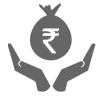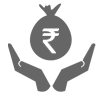Bill Payments & Recharge
How do I delete a Registered Biller in Internet Banking?
To delete a biller on Internet Banking, please follow the below steps:
- Login to your Internet Banking Account
- Go to 'Payments & Transfer'
- Click the link 'Manage Billers'
- Select 'My Registered Billers'
- Select the biller and you can delete the biller by clicking on the 'Remove Biller' option.
For billers who are in presentment mode, you will not be able to delete the biller if your bills are in 'Pending', 'Waiting for acceptance' or 'Rejected' status.
What are the different biller categories?
There are 3 categories of billers available:
Presentment type: For these billers the bills are presented on www.icicibank.com and you can login and view your bill online. Once you register for a presentment type biller your details are sent to the biller and whenever your bill is generated (which would be the next billing cycle from your registration date), it is presented on www.icicibank.com from you to make the payment.
Payments to such billers cannot be made immediately after registering for them, it usually takes 3-4 weeks after the date of registration for your bill to be presented online.
Payment type: For these billers you can make the payments immediately after registering for them. The bills for these billers are not presented online and you can choose to pay any amount as desired by you.
Hot payment type: For these billers you need to go to their web site for making the payments. These bills cannot be paid by logging on to www.icicibank.com.
You will continue to receive bills in the physical form, from the Biller in the same manner as received by you currently.
Shopping Mall type: For these billers you will have to go to the Shops (Biller) web site for making the payments. These bills cannot be paid by first logging on to www.icicibank.com.
Can I do part payment?
Part payment is possible only for billers in Payment mode.
How do I register a new biller in Internet Banking?
To register a biller, please follow the below mentioned steps:
Login to Internet Banking with your User ID and Password > Payments & Transfer > Manage Billers > Select the Biller you wish to register for and click 'Add to List'. You will see a screen that asks you for certain details, fill in the details and click 'Add to List'. A message is generated saying 'Addition to Personal Payee List Successful'.
Once you give an OK to this message the Biller is added to your list.
How can I stop my scheduled payment?
You may stop a scheduled payment for bills in ‘Pending’ status by following the below mentioned steps:
- Login to Internet Banking
- Click on bills which are under ‘Pending’ status
- Click on ‘Details’→ ‘Delete’.
How do I make a payment to a registered biller?
Payment to Billers in "Payment" mode
STEP I: Click on "Make a payment" option.
STEP II: Select the biller for which the payment has to be made.
STEP III: Click on "Pay" and enter details as required by the biller.
STEP IV: Click on "Pay"
STEP V: Confirm the transaction by entering your 'transaction password'. The status of your bill payment will appear as "Scheduled for Payment" in the bill pay home page.
Payment for Billers in "Presentment" mode
For billers in presentment mode, your registration details are sent to the biller. Subsequently whenever the bill is generated by the biller, it is uploaded on www.icicibank.com.
STEP I: The status of the bill will be shown as "Waiting for Acceptance" in the bill pay home page.
STEP II: Select the bill and click on "Details".
STEP III: The bill with the necessary details will be displayed. Enter the date on which you want to pay the bill and click on "Pay".
The status of the bill where previously it was showing "Waiting for acceptance" will change as "Pending".
(NOTE: You can schedule the payment on such bills only on or before the due date specified otherwise the bill will get defaulted. You cannot make payments to the bills with defaulted status.)
How can I view the status of payments?
For viewing the status of payments made, you can go to "Show Payments made" option and view the payments. The number of payments with status as "Pending" can be seen on the Bill Pay home page itself.
How can I get the receipt for payments made ?
Login to Internet Banking, click on Payments & Transfer > Transaction Status > Completed Transactions to see all your past payments. You may use the printouts as proof.
Notes:
- All transactions through different channels such as Internet Banking, Payment Gateway Channels (payment made at merchant site via Internet Banking) will be displayed on this page.
- Transaction details available online for the last 1 year.
When will I know that the a bill has been paid?
After successfully submitting your payment, you can check the status of your payment in 'Completed Transactions'.
Login to Internet Banking > Payments & Transfer > Transaction Status > Completed Transactions.
If I register for presentment type biller, will I still receive my bill in paper form?
Yes.
Which billers are available for online bill payment?
You can find billers including electricity, gas, landline and mobile phone billers and many more. Just select your state to view the complete list of billers:
List of All Billers on Internet Banking:
Visit our website www.icicibank.com > Personal > Payments > Bill Pay > List of all Billers on Internet Banking.
List of All Billers on Mobile Banking:
Visit our website www.icicibank.com > Personal > Payments > Bill Pay > List of all Billers on Mobile Banking.
How to pay bill
Follow these simple steps to pay all your utility bills like Telephone, Electricity, Credit Card, Gas, Insurance etc..
Login > Payments & Transfer > Pay Bills > Select bill category > Enter details > Make payment
To know more about online bill payments, please click here.
When making a payment, what should be entered in service type for BSNL landline payment through Quick Pay?
We request you to select the below mentioned Service type details while making BSNL landline payment through Quick Pay.
Service type:
- LLI-Individual Customer
- LLC-Corporate Customer
For more details, please refer to the below mentioned link:
https://www.billdesk.com/pgidsk/pgmerc/ICICI_QuickPay/BSNLINSTA_quickpay_details.jsp
Do I have to register separately for ICICIBank.com Bill Pay?
No, you don't have to register for this service. It is available to all the ICICI Bank account holders and ICICI Bank Credit Card holders. You require to login to ICICIBank.com with your Internet Banking User ID and Password to register your bills.
How do I pay the bill that has the status "waiting for acceptance"?
For all the bills with status "waiting for acceptance",
STEP I: Select the bill showing the status as "waiting for acceptance" and click on "Details".
STEP II: The bill with the necessary details will be displayed. Enter the date on which you want to pay the bill and click on "Pay".
(NOTE: You can schedule these only on or before the due date specified otherwise the bill will get defaulted. You can not make payments to the bills with defaulted status. All bills in "waiting for acceptance" status need to be accepted before the due date only. The bills in "waiting for acceptance" status cannot be accepted on due date or after due date.)
When will the payments be processed?
All the payments will be processed and the accounts will be debited on the Scheduled Date. In case of holiday the account will be debited the next working day.
When can I see the bills for presentment type of billers?
The bills for the presentment type of biller can be seen from the next billing cycle from the date of your registration.
I am not able to see the name of my registered biller in 'Make a Payment' option.
Billers of presentment types would not be found in the "Make a Payment" option. You can see such billers in "Your Registered Billers".
Can I change the scheduled date of payments once scheduled?
Yes you can change the schedule date.
STEP I: Select the bill for which the scheduled date is to be changed.
STEP II: Click on "Details" there you can change the scheduled date and click on "Update".