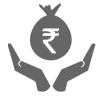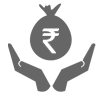

Recharge FASTag Online
with IMPS and UPI
- 01. Add your FASTag Account as a beneficiary in your bank account
- 02. Log in to your bank's Net Banking or Mobile Banking App, select the IMPS option and enter the FASTag Account number and the bank's issuer code
- 03. Enter the recharge amount and confirm the transaction.

- 01. Link your FASTag Account with your UPI ID
- 02. Open your UPI-enabled mobile application like iMobile Pay/Pockets
- 03. Select the UPI option, enter your UPI ID, the recharge amount and confirm the transaction.

The recharge amount will be instantly credited to your FASTag Account.
It is important to ensure sufficient balance in your FASTag Account to avoid inconvenience while travelling. However, with modes like IMPS and UPI FASTag recharge is just a matter of a few clicks.
T&Cs
IMPS/RTGS/NEFT


Steps to recharge FASTag using IMPS/RTGS/NEFT:
- Log in to Internet Banking (ICICI Bank/Non-ICICI Bank)
- Select 'Payments & Transfer' ➔ 'Fund Transfer' ➔ 'Add New Payees'
- To 'Add new Payee' enter the below details for:
a. CUG:
Payee Account Name: ETCPOOL
Payee Account Number: ETCCUG <8 digit Cust ID*>
IFSC code - ICIC0000106
b. One Wallet:
Payee Account Name: ETCPOOL
Payee Account Number: FTIM <8 digit Cust ID*>
IFSC code - ICIC0000104
- To Recharge CUG# /One Wallet:
a. Log in to the mobile app/Internet Banking website of your bank
b. Select 'Payments & Transfer' ➔ 'Fund Transfer' ➔ 'To Other Bank Account' ➔ 'IMPS' mode
c. Select IFSC Code (IFSC Code: ICIC0000106 for CUG and ICIC0000104 for One Wallet) in 'Payee Bank IFSC Code' field
d. Enter 'Amount' and select the 'Proceed' button
e. Amount will be successfully recharged
#To recharge CUG using IMPS, kindly login through the mobile app/Internet Banking mobile website of any other bank except ICICI Bank, as intra bank transfers on IMPS for IFSC 106 is restricted
Unified Payments Interface (UPI)


Steps to recharge FASTag using UPI*:
- Login to FASTag customer portal. Click Here to login or
Login to Unified Payments Interface(UPI) supported apps like iMobile/Pockets - Select 'UPI'
- For recharge to be initiated in:
- 'Tag' enter VPA- netc.<Vehicle Number>@icici
Please ensure to mention correct updated Vehicle Number. Click Here to update Vehicle Number - CUG Wallet* enter VPA- netc.IB<8 digit Customer ID>@icici
Please ensure to mention correct 8 digit Customer ID. To know customer ID, please call @Toll Free Number 1800 2100 104 - Enter 'Amount' and click 'Proceed'
- Amount will be successfully recharged
- 'Tag' enter VPA- netc.<Vehicle Number>@icici
*You can transfer amount from 'CUG Wallet' to 'Tag'.
Automatic transfer:
- Select 'Payments' from top menu ➔ 'CUG Master Accounts'
- To set a percentile select 'Proportioning'. Enter details and activate
For e.g. if your CUG Wallet has ₹1000 and proportionate is set for 50% then 500 will be transferred to 'Tag' - To set minimum and maximum amount under 'Tag' select 'Auto Recharge'. Enter details and activate
For e.g. if the minimum amount in 'Tag' balance is set as ₹100 and maximum amount in ‘Tag’ balance is set as ₹500, then the system will transfer funds from CUG wallet if 'Tag' balance goes below ₹100.
Manual transfer:
- Select 'Payments' from top menu ➔ 'CUG Balance Transfer'
- Select 'Tag' account and Recharge Amount to manually transfer amount from 'CUG Wallet' to 'Tag'
Click Here To know the steps in Hindi
Set Standing Instructions by logging into FASTag Customer Portal


Steps to set Standing Instructions (SI):
- Log in to FASTag customer portal. Click Here to login.
- From the top menu, select ‘Payments’ ➔ ’Standing Instructions’
- From the drop-down, if ‘Payment Mode’ is selected as:
- Retail Internet Banking (RIB):#
- Enter the ‘Threshold Amount’, ‘Top-up Amount’, ‘Start Date’ and select the ‘Submit’ button
- You will be re-directed to the Internet Banking login page wherein, enter your credentials and select the ‘Login’ button
- Enter details in the ‘Payment Details’ page and select the ‘Pay’ button
- Authorise the transaction by entering the ‘OTP’, which will be received on your registered mobile number and grid details, as available on your Debit Card
- Select the ‘Submit’ button
- You will receive a confirmation that the SI has been enabled successfully.
- Corporate Internet Banking (CIB):#
- Enter your ‘CIB User ID’, ‘CIB Account No.’, ‘Threshold Amount’, ‘Top-up Amount’, ‘Start Date’ and select the ‘Submit’ button
- Your user details will be saved successfully and request will be sent to the approver, as per the standard approval process, defined for the mentioned Current Account
- Approver should login to the CIB portal
- On the Homepage, select ‘Pending on me’ ➔ ‘Connected Banking approval’. Select the checkbox and click on the ‘Approve’ button
- Once the request is approved, SI status will be enabled
- Basis ‘Start Date’, transactions will be triggered automatically.
#For e.g. in your SI, if you enter the ‘Threshold Amount’ as INR 500, ‘Top-up Amount’ as INR 1,000 and ‘Start Date’ as Feb 15, 2021, then starting Feb 15, 2021, your SI will be set. As soon as your account goes below INR 500 threshold, it will get automatically topped up with INR 1,000.
Transactions through your tag is only possible when the amount is transferred from ‘CUG Wallet’ to ‘Tag’.
Two ways to transfer from ‘CUG Wallet’ to ‘Tag’:
Automatic transfer:
- Click Here to log in to the customer portal
- Select 'Payments' from the top menu ➔ Select 'CUG Master Accounts'
- To set a percentile select 'Proportioning'. Enter the details and activate. For e.g. if your CUG Wallet has INR 1,000 and proportionate is set for 50% then, INR 500 will be transferred to 'Tag'.
- To set minimum and maximum amount under 'Tag', select 'Auto Recharge'. Enter the details and activate. For e.g. if the minimum amount in 'Tag' balance is set as INR 100 and maximum amount in ‘Tag’ balance is set as INR 500, then the system will transfer funds from the CUG wallet, if 'Tag' balance goes below INR 100.
Manual transfer:
- Click Here to log in to the customer portal
- Select 'Payments' from the top menu ➔ Select 'CUG Balance Transfer'
- Select 'Tag' Account and recharge the amount to manually transfer the amount from 'CUG Wallet' to 'Tag'.
Click Here To Login to the customer portal
For any queries, please reach out on our Toll-Free number 1800-2100-104.
T&C apply.