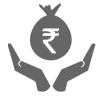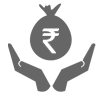Personal
How can I activate my user ID?
If you have opened an account recently, you will find your Internet Banking User ID/ Password in the Welcome Kit provided to you at the time of Account opening.
In case you have forgotten your User ID or password and have a registered mobile number, you can get your User ID instantly on your registered mobile number and you can immediately set a new password online.
For Login assistance give a missed call on 09223011114 to receive an instant Callback.
If you do not have a registered mobile number, you can visit your nearest ICICI Bank Branch or our Customer care to request User ID or Password.
I do not have a user ID and password. How do I get one?
You can get your User ID through any of the below mentioned channels:
- Internet Banking:
- Visit our website ww.icicibank.com > Internet Banking (Bottom of the page) > I want my User ID.
- On successful entry of savings account number and mobile number, you will receive the User ID and its status on your registered mobile number through an SMS. Alternatively, you may click here to proceed.
- Customer Care:
You may call our Customer Care, authenticate on IVR by entering the 16-digit number of your debit card and the 4-digit ATM PIN to get your User ID instantly.
- ICICI Bank Branch:
Please visit the nearest ICICI Bank branch along with your original photo ID proof and make a request for Internet Banking User ID. To locate the nearest ICICI Bank branch, please click here.
Note: To use Internet Banking/ SMS Banking facility, your mobile number should be registered for Internet Banking alerts.
You can get your Password through any of the below mentioned channels:
- Internet Banking:
- Please visit our website www.icicibank.com > Internet Banking (Bottom of the page) > I want my Password
- Alternatively, you may click here to proceed.
- Customer Care:
You may call our Customer Care between 7:00 a.m. and 9:00 p.m. from your registered mobile number. To know the local Customer Care numbers, please click here.
- ICICI Bank Branch:
Please visit the nearest ICICI Bank branch along with your original photo ID proof and make a request for Internet Banking Password. To locate the nearest ICICI Bank Branch, visit maps.icicibank.com/mobile.
Services Available
1) I want to know in detail about the features and services available in the new Internet Banking website.
We have categorised the features as following:
- My View
- My Accounts
- Payments & Transfer
- Investments and Insurance
- Exclusive Offering
- Customer Service
My View: This page provides you a complete overview of your relationship with the Bank. This view can be personalised as per your choice through the "Personalise My View" option in Overview tab.
You can personalise your My View page by selecting from the available widgets. You can also do the following:
- Change the widgets: You can click on “Personalise My View“ tab, select the widget by clicking on the box and add.
- Get the confirmation of the widget added to My View: After adding the widget, you will get a confirmation on the same page. Click on “My View” and you will be able to view the changes made.
- Remove widget from the page: You can click on “Personalise My View“ tab, select the widget by clicking on the box and then remove the widget. Click on “My View” and you will be able to view the changes made.
- My Shortcuts: To choose your shortcut go to Customer Service My Profile ( you will see my shortcut in the left hand menu). This may be populated with most commonly used features, however, you can change this by clicking on the customised link.
My Accounts: This tab provides all your bank relationships such as Account Summary, Bank accounts, Deposits, Loans, Credit Cards, Demat and PPF accounts. It also provides you statements for your Bank account through the E-statement Options.
Payments and Transfer: You can carry out all your financial transactions through Payments and Transfer section. Following are the services in Payments and Transfer section:
- Funds Transfer: This option allows you to initiate fund transfer transaction mentioned below:
- Transfer Funds to Your Own ICICI Bank Account
- Transfer Funds to Other ICICI Bank Account
- Transfer Funds to Other Bank Accounts(using NEFT, RTGS, IMPS_IFSC)
- Transfer Funds through IMPS using Mobile Number and MMID
Further, through "Funds Transfer" option on left hand side, you can carry out the following transactions: - Initiate Funds Transfer
- Generate / Retrieve MMID
- Funds Transfer Abroad
- Smart Money Order
- Bill Payment: This option allows you to make payment to registered billers and for presented bills. Also, the following transactions are available on the left hand side menu of Payments and Transfer section
- Initiate Bill Payment
- Pay ICICI Bank Credit Card bill
- Pay Any Visa Credit Card
- Prepaid Recharge: You can avail recharge(Prepaid mobile / Data card and DTH) service through this option.
- Manage Payee: Manage payee allows you to add new payees, delete already added payees and confirm payee. To delete payee, click on View Payee list - select payee - delete the payee.
- Manage Billers: This option allows you to manage your billers.
- Register Biller
- Confirm Biller
- My Registered Billers
- List of Billers
- Transaction status: Through this option, you will be able to view details with status of all your completed transactions. Also, you will be able to view / modify your scheduled transaction details.
Investment & Insurance: In "Investment and Insurance" tab, you can view all your linked Investment and Insurance (Lombard, Prudential) details. If you do not have your policies linked, you can link them by visiting "Customer Service Service Requests - Other Services - More Options" tab and place a request for linking your Lombard and Prudential Insurance policies.
Here, you can also apply for General Insurance and Life Insurance. Customer registered for Online purchase of Mutual Fund will be able to do so from this option.
Exclusive Offering: In this tab, you can view your Personal Finance Management tools like "My Money" and access your "iWish deposit" accounts. You can also view your MySavingReward Points.
- Service Request: Raise all your requests through Service Request option:
- Bank account: Request for Demand Draft, request for linking of accounts etc.
- Deposit account: Create Fixed Deposit, Recurring Deposit, request for Fixed Deposit / Recurring Deposit renewals, request for closure of Fixed Deposit / Recurring Deposit etc.
- Credit card: Request for link your Credit Cards, request duplicate PIN etc.
- Loan: Raise all your Loan related queries.
- Demat: Raise all your Demat related queries.
- Others: You can place request for linking of Prudential, Lombard policies etc.
- My Mail Box: You can compose, view received mails or send mails to your account manager for any of your account related queries.
- My Profile: Through this section, you can manage your accounts.
- Date & Amount Format: It allows you to select the date and amount format of your choice.
- E-mail ID: Register your e-mail ID
- Favourite Accounts: You can set your favourite accounts here.
- Favourite Activities: Set your favourite activities such as Funds Transfer, creating Fixed Deposits etc.
- i-safe activation, change PIN, de-activate i-safe
- Nickname: Set your account Nick name
- Password: Change log in password
- Primary Account: Set your primary account
- Personalise Transaction Limits: Here, you can choose your transaction limits from the defined five sets.
2) I want to know about the Personalise Transaction Limits facility.
Personalise Transaction Limits is a facility which allows you to choose transaction limits (within the maximum limit set by bank for transactions) of your choice for your Internet Banking transactions. Visit Personalise Transaction Limits option, which is available under the My Profile option in Customer Service tab and you can change your transaction limits by selecting the "Personalised Limit Category" of your choice.
I am still seeing my old Internet Banking logged in section. Is there a problem?
No, the upgrade to the new Internet Banking website is being done in phases. If your e-mail ID / mobile number is updated with us, you will receive communication once you have been given access to the new website.
Do I need a new user ID and password to access the new retail Internet Banking website?
User ID and password remains unchanged for all our users. You can access the new website with your existing user ID and password.
How do I access the new retail Internet Banking website?
The process of logging on to the new retail Internet Banking website remains unchanged. Upgrade is happening in phases. All users who have been given access to the new Internet Banking website will be automatically redirected to the new site on entering their existing user ID and password on www.icicibank.com
New Feature Related
1) What are the changes in the new retail Internet Banking website?
Following are the major changes in the new retail Internet Banking website:
- We have enhanced the security features in the new website. Now, your online transactions are secured with a login password and grid card and / or One Time Password (OTP). Therefore, the transaction password is not required anymore.
- For Credit Card related transactions or service requests, One Time Password (OTP) will be prompted to registered mobile number for authentication.
- Log out button has been moved from the right hand top corner to the left panel on the screen.
- Pay Any Visa Credit Card option (registration and transaction) has been added in the Bill Payments section, which is available under the Payments & Transfer section.
- All service requests (related to bank accounts, deposits, credit card, loans etc.) have been made available with each product, along with easy search feature.
- Transaction status of all completed and scheduled transactions has been made available under Payments and Transfer Transaction Status
- Separate section has been made available to manage all your payees and billers. The option is available in Payments and Transfer Manage payees / Manage Billers.
Transaction Related
1) Once I have been given access to the new retail Internet Banking website, will I be able to use other products and services? Yes, you can continue to use all ICICI bank products and services such as iMobile application, i-safe application, m.icicibank.com, 'Pockets by ICICI Bank' etc. 2) Do my registered payees / billers, instructions and linked accounts change with the new retail Internet Banking website?
No, all your existing payees, billers, standing instructions, linked accounts, transaction history will be available in your new retail Internet Banking website.
3) Will I be able to see all my linked accounts?
Yes, all your linked accounts will be available on the new retail Internet Banking website.
4) Will I need to re-schedule my existing standing instructions on the new retail Internet Banking website?
No, you will not be required to re-schedule the standing instructions. All your existing standing instructions will be executed as per your request. If you want to modify the existing standing instructions, you can modify them through the new retail Internet Banking website.
5) Will I continue to receive all Internet Banking alerts on my registered mobile number / e-mail ID?
Yes, you will continue to receive all your Internet Banking alerts on the registered mobile number / e-mail ID.
6) Does the new retail Internet Banking website work on all browsers?
Yes, the new retail Internet Banking website works on all browsers.
7) I have already registered for i-safe, will I still be able to use i-safe application to generate OTP / URN and use the same?
If you are already registered for i-safe, you need to use i-safe mobile application to generate OTP / URN.
8) I am not able to find Pay Any Visa Credit Card option?
Pay Any Visa Credit Card option has been moved to Manage Billers option in Payments & Transfer section
9) I am getting an error "Your grid card authentication has been disabled". What do I need to do?
This error is faced when you incorrectly enter your grid card value thrice. This service will be restored automatically by end of the day. If you need to transact immediately, please call our 24 hour Customer Care.
10) Where will I find my Fund Transfer and Bill Payment transactions that are scheduled for a later date and the transactions that have already been done by me?
To know your scheduled transactions, you need to go to Payments and Transfer - Transaction Status - Scheduled Transactions
To know your transaction history, you need to go to Payments and Transfer - Transaction Status - Completed Transactions
11) How do I schedule a payment to my presented bill?
While accepting your presented bill, please change the date to the date you wish to schedule your payment. This date needs to be either the due date of the bill or prior to that date.
Still need help?
Please call our 24 hour Customer Care number for all your Internet Banking queries.