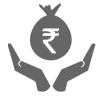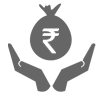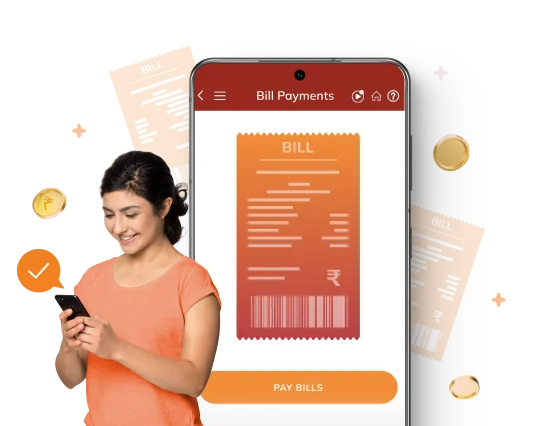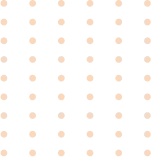Additional Benefits
Highly
secure
Get timely
reminders
Flexibility in amount
payment using Autopay
Latest
Plans

Streamline your bill payment process with ICICI Bank's digital channels
- Experience smarter, simpler way of paying bills online with ICICI Bank’s digital channels. ICICI Bank offers multiple digital channels for online bill payments such as iMobile Pay, Internet Banking, InstaBiz & Pockets. These channels are one-stop destinations with 21,000+ billers, to manage all your bill payments with ease. Payments can be made through multiple payment options i.e. Savings Account, Credit Cards, PayLater, etc
- Customers get added benefit of multiple and timely reminders to ensure that you never miss a due date. On paying via ICICI Bank Digital Channels, bills will get auto-registered for proactive fetch next month onwards. Customer can also use functionality of Auto Pay with a limit amount. For early pay billers, customers can also set Auto Pay on Early Pay Date to get discount every month.
Bill Payment Videos

Bill Payment FAQs
How do I delete a Registered Biller in Internet Banking?


To delete a biller on Internet Banking, please follow the below steps:
- Login to your Internet Banking Account
- Go to 'Payments & Transfer'
- Click the link 'Manage Billers'
- Select 'My Registered Billers'
- Select the biller and you can delete the biller by clicking on the 'Remove Biller' option.
For billers who are in presentment mode, you will not be able to delete the biller if your bills are in 'Pending', 'Waiting for acceptance' or 'Rejected' status.
What are the different biller categories?


Here are 4 categories of billers available:
Presentment type:
- For these billers the bills are presented on https://www.icicibank.com/ and you can login and view your bill online. Once you register for a presentment type biller your details are sent to the biller and whenever your bill is generated (which would be the next billing cycle from your registration date), it is presented on https://www.icicibank.com/ from you to make the payment.
- Payments to such billers cannot be made immediately after registering for them, it usually takes 3-4 weeks after the date of registration for your bill to be presented online.
Payment type:
- For these billers you can make the payments immediately after registering for them. The bills for these billers are not presented online and you can choose to pay any amount as desired by you.
Hot payment type:
- For these billers you need to go to their web site for making the payments. These bills cannot be paid by logging on to https://www.icicibank.com/.
- You will continue to receive bills in the physical form, from the Biller in the same manner as received by you currently.
Shopping Mall type:
- For these billers you will have to go to the Shops (Biller) web site for making the payments. These bills cannot be paid by first logging on to https://www.icicibank.com/.
Can I do part payment?


Part payment is possible only for billers in Payment mode.