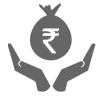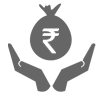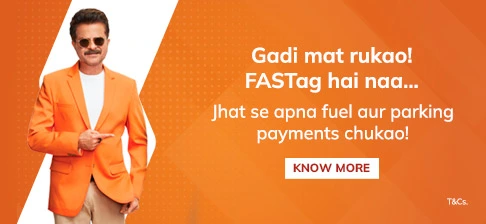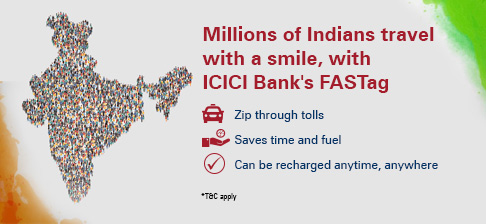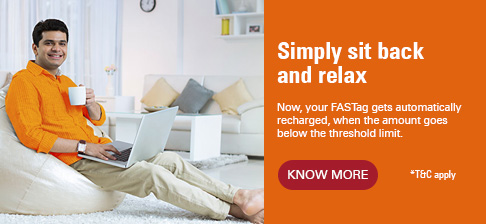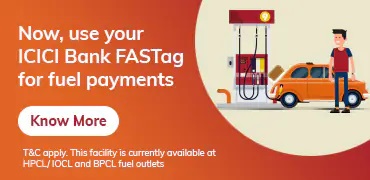Recharge FASTag Online with IMPS and UPI
FASTag is an electronic toll collection system that enables users to pay tolls while travelling without stopping and paying in cash. Recharging your FASTag Account is essential to ensure a seamless toll payment experience.
Two of the most convenient and fastest ways to recharge FASTag online are through IMPS and UPI.
Through IMPS
Add your FASTag Account as a beneficiary in your bank account
Log in to your bank's Net Banking or Mobile Banking App, select the IMPS option and enter the FASTag Account number and the bank's issuer code
Enter the recharge amount and confirm the transaction.
Through UPI
Link your FASTag Account with your UPI ID
Open your UPI-enabled mobile application like iMobile Pay/Pockets
Select the UPI option, enter your UPI ID, the recharge amount and confirm the transaction.
The recharge amount will be instantly credited to your FASTag Account.
It is important to ensure sufficient balance in your FASTag Account to avoid inconvenience while travelling. However, with modes like IMPS and UPI FASTag recharge is just a matter of a few clicks.
<T&Cs>
Log in to Internet Banking (ICICI Bank/Non-ICICI Bank)
Select 'Payments & Transfer' ➔ 'Fund Transfer' ➔ 'Add New Payees'
To 'Add new Payee' enter the below details for:
BENEFICIARY TYPE: NEFT/IMPS/RTGS
BENEFICIARY ACCOUNT NUMBER: ETOLXXXXXXXX
IFSC CODE: ICIC0000104
BENEFICIARY ACCOUNT NAME: ETCPOOL
BENEFICIARY TYPE: NEFT/IMPS/RTGS
BENEFICIARY ACCOUNT NUMBER: ETOLXXXXXXXX
IFSC CODE: ICIC0000104
BENEFICIARY ACCOUNT NAME: ETCPOOL
where XXXXXXXX is a 8 digit FASTag customer ID
Any payment initiated with other mode apart from NEFT/IMPS/RTGS will be rejected.
Same client code (ETOL) will be used from CUG, ONE WALLET as well as MPOS customers.
No space between client code (ETOL) and customer id (XXXXXXXX) while entering Beneficiary account number.
As said code is enabled based on API Based it will help to reduce the overall TAT for processing of the transactions.
2. Log in to the mobile app/Internet Banking website of your bank
Select 'Payments & Transfer' ➔ 'Fund Transfer' ➔ ' Other Bank Account'
Enter the below details for:
NOTE:
Steps to recharge FASTag using UPI*:
- Login to FASTag customer portal. Click Here to login or
Login to Unified Payments Interface(UPI) supported apps like iMobile/Pockets - Select 'UPI'
- For recharge to be initiated in:
- 'Tag' enter VPA- netc.<Vehicle Number>@icici
Please ensure to mention correct updated Vehicle Number. Click Here to update Vehicle Number - CUG Wallet* enter VPA- netc.IB<8 digit Customer ID>@icici
Please ensure to mention correct 8 digit Customer ID. To know customer ID, please call @Toll Free Number 1800 2100 104 - Enter 'Amount' and click 'Proceed'
- Amount will be successfully recharged
- 'Tag' enter VPA- netc.<Vehicle Number>@icici
*You can transfer amount from 'CUG Wallet' to 'Tag'.
Automatic transfer:
- Select 'Payments' from top menu ➔ 'CUG Master Accounts'
- To set a percentile select 'Proportioning'. Enter details and activate
For e.g. if your CUG Wallet has ₹1000 and proportionate is set for 50% then 500 will be transferred to 'Tag' - To set minimum and maximum amount under 'Tag' select 'Auto Recharge'. Enter details and activate
For e.g. if the minimum amount in 'Tag' balance is set as ₹100 and maximum amount in ‘Tag’ balance is set as ₹500, then the system will transfer funds from CUG wallet if 'Tag' balance goes below ₹100.
Manual transfer:
- Select 'Payments' from top menu ➔ 'CUG Balance Transfer'
- Select 'Tag' account and Recharge Amount to manually transfer amount from 'CUG Wallet' to 'Tag'
Click Here To know the steps in Hindi
Steps to set Standing Instructions (SI):
- Log in to FASTag customer portal. Click Here to login.
- From the top menu, select ‘Payments’ ➔ ’Standing Instructions’
- From the drop-down, if ‘Payment Mode’ is selected as:
- Retail Internet Banking (RIB):#
- Enter the ‘Threshold Amount’, ‘Top-up Amount’, ‘Start Date’ and select the ‘Submit’ button
- You will be re-directed to the Internet Banking login page wherein, enter your credentials and select the ‘Login’ button
- Enter details in the ‘Payment Details’ page and select the ‘Pay’ button
- Authorise the transaction by entering the ‘OTP’, which will be received on your registered mobile number and grid details, as available on your Debit Card
- Select the ‘Submit’ button
- You will receive a confirmation that the SI has been enabled successfully.
- Corporate Internet Banking (CIB):#
- Enter your ‘CIB User ID’, ‘CIB Account No.’, ‘Threshold Amount’, ‘Top-up Amount’, ‘Start Date’ and select the ‘Submit’ button
- Your user details will be saved successfully and request will be sent to the approver, as per the standard approval process, defined for the mentioned Current Account
- Approver should login to the CIB portal
- On the Homepage, select ‘Pending on me’ ➔ ‘Connected Banking approval’. Select the checkbox and click on the ‘Approve’ button
- Once the request is approved, SI status will be enabled
- Basis ‘Start Date’, transactions will be triggered automatically.
#For e.g. in your SI, if you enter the ‘Threshold Amount’ as INR 500, ‘Top-up Amount’ as INR 1,000 and ‘Start Date’ as Feb 15, 2021, then starting Feb 15, 2021, your SI will be set. As soon as your account goes below INR 500 threshold, it will get automatically topped up with INR 1,000.
Transactions through your tag is only possible when the amount is transferred from ‘CUG Wallet’ to ‘Tag’.
Two ways to transfer from ‘CUG Wallet’ to ‘Tag’:
Automatic transfer:
- Click Here to log in to the customer portal
- Select 'Payments' from the top menu ➔ Select 'CUG Master Accounts'
- To set a percentile select 'Proportioning'. Enter the details and activate. For e.g. if your CUG Wallet has INR 1,000 and proportionate is set for 50% then, INR 500 will be transferred to 'Tag'.
- To set minimum and maximum amount under 'Tag', select 'Auto Recharge'. Enter the details and activate. For e.g. if the minimum amount in 'Tag' balance is set as INR 100 and maximum amount in ‘Tag’ balance is set as INR 500, then the system will transfer funds from the CUG wallet, if 'Tag' balance goes below INR 100.
Manual transfer:
- Click Here to log in to the customer portal
- Select 'Payments' from the top menu ➔ Select 'CUG Balance Transfer'
- Select 'Tag' Account and recharge the amount to manually transfer the amount from 'CUG Wallet' to 'Tag'.
Click Here To Login to the customer portal
For any queries, please reach out on our Toll-Free number 1800-2100-104.
T&C apply.
- Log in to ICICI Bank Retail Internet Banking (RIB)
- Select ‘Payments & Transfer’ from the top menu -> ‘Buy/Recharge FASTag’-> ’Recharge’ tab
- To recharge:
- For a Single Vehicle, select ‘Vehicle Recharge’
- For a Wallet, select ‘CUG Wallet recharge’
- Enter the details and enable the ‘Auto Recharge’ icon, to set the Standing Instructions (SI)
- To set Auto Recharge:
For Vehicle, enter the1
- ‘Vehicle Number’
- ‘Threshold amount’: Minimum threshold amount of Rs 100
- Enter the ‘Top-up amount’: Maximum amount of Rs 10,000, per tag (with Minimum KYC/No KYC) or Rs 1 lakh per tag (with Full KYC)
- ‘Savings Account’ from where the amount has to be deducted and then select the ‘Submit’ button
For CUG Wallet, enter the2
- ‘CUG Wallet Number’
- ‘Threshold amount’: Minimum threshold amount of Rs 500
- Enter the ‘Top-up amount’: Maximum amount of Rs 10,000, per tag (with Minimum KYC/No KYC) or Rs 1 lakh per tag (with Full KYC)
- ‘Savings Account’ from where the amount has to be deducted and then select the ‘Submit’ button.
- The SI will be set, automatically.
Important points to remember:
- Log in to the ICICI Bank FASTag customer portal, to check if your SI has been implemented successfully
Select ‘Payments’ from the top menu -> ’Standing Instructions’
Or Select ‘Statement & Activity’ from the top menu -> ’Recent Activity’.
- If the SI has failed, primarily due to any reason:
For instance:
Insufficient funds in your Savings Account or if the transaction is not permitted, as Debit in your Savings Account has been barred (for certain reasons), then it automatically gets triggered after 8 hours. This will be attempted 3 times and if it still fails, the SI will be disabled, automatically.
To enable the SI again, you have to log in to RIB again and complete the steps as given above.
If you have enabled the Standing Instructions successfully and would like to disable the same, Log in to RIB, with the same User Credentials, which you had used to activate it. For example, to enable the Standing Instructions, if you had logged in to RIB with your User ID <XX1234>, then to disable it too you will have to login with the same User ID <XX1234>.
- Log in to the ICICI Bank FASTag customer portal, to check if your SI has been implemented successfully
1Tag Account/Vehicle Number:
For example, if you enter the minimum ‘Threshold Amount’ as Rs 100, ‘Top-up Amount’ as Rs 1,000, your SI will be set with the effective date, which was selected during the setup of the SI. Then, as soon as your account goes below the Rs 100 threshold, it will get automatically topped up with Rs 1,000.
2CUG/One Wallet:
For example, if you enter the minimum ‘Threshold Amount’ as Rs 500, ‘Top-up Amount’ as Rs 1,000, your SI will be set with the effective date, which was selected during the setup of the SI. As soon as your account goes below Rs 500 threshold, it will get automatically topped up with Rs 1,000.
Imagine a situation where you have entered the FASTag lane at the Toll plaza, however you are unable to zip through, due to insufficient funds in your wallet. Aside from the commotion, you will have to pay double the applicable toll fees!
To avoid all these hassles, we bring you one more option to recharge your FASTag automatically, as per your defined frequency - through UPI Mandate.
Salient features of an auto recharge facility through UPI Mandate:
Frequency enabled as per convenience
One time quick and easy process to set-up
Enabled/Disabled at any time, as per requirement
Can set up this facility in both CUG/wallet and Tag.
Simple steps to enable the facility:
Step 1 Login to ICICI Bank FASTag Customer portal
Step 2 Select ‘Payments’ → ‘Standing Instructions for UPI’ from top menu
Step 3 Enter details to set 'Standing Instructions through UPI'
Select 'Payment Frequency' from the drop-down
Enter 'Virtual Payment Address (VPA)' *
Enter 'Top-up Amount' (Minimum amount: INR 100)
Select 'Start Date' and click on 'Submit' button
Step 4 Go to UPI Mandate section in your app (with which VPA ID is linked) to accept the authorization request on the same day
Step 5 Pre-debit notification will be sent from the respective app (where the UPI Mandate has been set)
Step 6 Accept the notification and enter the PIN#(if required)
Step 7 UPI Mandate will be triggered within 24 Hours of accepting the pre-debit notification and amount will be deducted from your Bank account
*Linked to Bank Account
#PIN is requested only if the recharge amount is more than INR 15,000
Let’s consider this scenario:
You set the Standing Instructions through UPI by logging into the customer portal on March 15, 2023 with ‘Payment Frequency’ as Daily. You will receive the Authorization request in your mobile app on March 15, 2023 and Pre-debit notification on March 16, 2023, which needs to be accepted and PIN entered. This is a one-time process. Within 24 hours of accepting the pre-debit notification, UPI Mandate will be triggered and the amount will get deducted from the Bank account. Starting from March 16, 2023, amount will get deducted on a daily basis to automatically recharge your FASTag