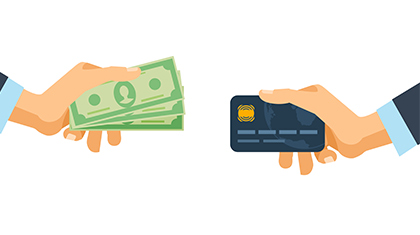- Rupay Credit Card on UPI | ICICI Bank
- Request for Cancellation of Credit Card
- Fuel Credit Card - Get Best HP Fuel Credit Card Online | ICICI Bank
- Credit Card Faqs
- Manchester United Co Branded Platinum Credit Card - Apply Now
- ICICI Bank Platinum Identity Credit Card
- Add-on Card
- ICICI Bank HPCL Platinum Credit Card
- ICICI Bank Coral Credit Card Against Fixed Deposit
- Select Credit Card
- British Airways Premium Credit Card Account Partner Privileges
- Emirates Credit Card
- ICICI Bank Coral Credit Card Against Fixed Deposit
- Manchester United Credit Card
- Emeralde Credit Card
- Emirates Credit Card
- carbon-card
- Disclaimer
- Disclaimer
- Disclaimer
- Disclaimer
- Disclaimer
- hpcl_platinum
- instant_platinum
- Rubyx Credit Cards
- Important Information Regarding American Express Lounge Programme
- Ascent American Express Card | Online Apply for Ascent American Express Card | ICICI Bank India
- Accelero Credit Card
- moderation
- More Benefits
- ICICI Bank Credit Cards Experience
- moderation
- ICICI Bank HPCL Platinum Credit Card
- ICICI Bank India | Ascent American Express® Credit Card - Review
- How to Maintain and Track your Credit Score
- MakeMyTrip ICICI Bank Credit Card
- moderation
- Contactless Payment Card
- Credit Builder Programme
- How to apply - ICICI Bank
- "ICICI Bank India | British Airways Premium Credit Card Account- Review"
- Savings & Rewards
- moderation
- Pre- Approved Credit Card
- moderation
- Review
- Amazon Pay
- moderation
- More Cards
- Review
- ICICI Bank HPCL Coral American Express Credit Card
- ICICI Bank VISA Signature Credit Card
- ICICI Bank Coral Credit Card Against Fixed Deposit
- Unifare Credit Card
- Fees and Charges
- Fees and Charges
- Contactless Payment Card
- Steps to execute a Chip and Pin transaction
- ICICI Bank India | Titanium Credit Card- Review
- Credit Card Offer Winners
- moderation
- HPCL Coral Credit Card, Fuel Credit Card - ICICI Coral Card
- Eligibility
- Review
- Important Information on Rewards Programs
- ICICI Bank Chip and Pin Card
- ICICI Bank Preferred Credit Card
- ICICI Bank HPCL Coral Visa/ MasterCard Credit Card
- moderation
- moderation
- ICICI Bank Coral Credit Card Against Fixed Deposit
- Review
- Savings & Rewards
- Review
- Basics of Credit
- FAQs on Chip and PIN Credit Cards
- ICICI Bank Coral American Express Credit Card
- ICICI Bank Instant Platinum Credit Card
- ICICI Bank India | Platinum Identity Credit Card- Review
- Features And Benefits
- Disclaimer
- Fees and Charges
- moderation
- Auto Debit Facility
- Fees and Charges
- Review
- Credit Cards – Compare & Apply Credit Card Online for Instant Approval - ICICI Bank
- moderation
- moderation
- Travel Easy
- British Airways Classic Credit Card Reviews, Customer Reviews & Ratings - ICICI Credit Card
- moderation
- ICICI Bank Titanium Credit Card
- Fees and Charges
- Fair Practice Code
- Review
- Do Not Call (DNC) service
- ICICI Bank India | Preferred Credit Card- Review
- Credit Dictionary - A to Z of Credit
- Review
- Features and Benefits
- Fees and Charges
- moderation
- ICICI Bank Platinum Identity Credit Card
- moderation
- MakeMyTrip ICICI Bank Credit Card
- Airline
- Fuel
- Amazon Pay Credit Card
- Disclaimer
- Disclaimer
- Disclaimer
- Disclaimer
- Disclaimer
- Disclaimer
- Disclaimer
- Disclaimer
- Disclaimer
- Inaflash
- Savings & Rewards
- Savings & Rewards
- platinum-credit-card
- Digitised Membership Kits
- Airline
- Platinum Chip Credit Card
- ICICI Bank Rubyx Visa Credit Card
- ICICI Bank Sapphiro Visa Credit Card
- aaec-fees-and-charges
- Airline Jet Overelay
- American Express BookMyShow Offer
- British Airways Classic Credit Card Fees and Charges
- ICICI Bank British Airways Classic Credit Card
- British Airways Premium Credit Card Account Lifestyle Privileges
- British Airways Premium Credit Card Account
- British Airways Premium Credit Card Account Partner Privileges
- Coral Card
- Contactless Offer
- Credit Card Referral Program Offer
- Disclaimer
- Experience
- Fees and Charges
- ferrari-credit-card
- The Gemstone Collection
- Disclaimer
- Disclaimer
- Low Interest EMI Products
- New Experience Golf Programme
- Other Cards
- ICICI Bank Platinum Credit Card
- Instant Platinum Credit Card
- Platinum Credit its in your Hands
- Instant Platinum Credit Card - Know about Credit
- Revealer Teaser
- Rubyx Credit Card Against Fixed Deposit
- Fees and Charges
- Coral Rupay Credit Card
- What Makes This Card Work
- Emirates Credit Card
- Emirates Credit Card
- Emirates Credit Card
- Emirates Credit Card
- Other Cards
- Leading Hotels of The World Faqs
- ICICI Bank Credit Cards Experience FAQs
- Chip and PIN Credit Cards FAQ's
- Concierge Medical Faqs
- Credit Card Faqs
- Movida Faqs
- Emirates Credit Card
- Select Credit Card
- Parakram Credit Card
- Emeralde Private Metal Credit Card
- Comparison
- Credit Card Benefits
- Credit Card Statement Request - Physical
- Credit Card Statement Request - Physical
- Rewards
- ICICI Bank British Airways Classic Credit Card
- EMI On Call
- Generate Credit Card PIN online
- Credit Card EMI Calculator
- Credit Card Login
- ICICI Bank Preferred Credit Card
- Pre- Approved Credit Card
- Other Cards
- FD Card
- Rupay Credit Card UPI - How to Link, Benefits & Fees | ICICI Bank
- Credit Card Status
- Credit Card Eligibility & Documents
- International Airport Lounge Access Credit Card
- Credit Card Faqs
- Credit Card Faqs
- More

Want us to help you with anything?
Request a Call back
ICICI Bank RuPay Credit Cards on UPI
Join ICICI Bank in taking the next payment revolution to society. ICICI Bank Credit Card holders can now link their RuPay Credit Cards to UPI to carry out Peer–to–Merchant (P2M) transactions. ICICI Bank Credit Card holders can now pay through UPI on Credit Cards while shopping, dining out, at fuel outlets or for online spends and paying utility bills like mobile recharges, telephone bills or electricity bills in an effortless but secure manner. Further, they can earn Reward Points on their UPI with Credit Card spends and improve their digital payment experience.
ICICI Bank RuPay Credit Card holders can now link their RuPay Credit Cards to UPI on the iMobile Pay app with the following steps:
Step 1: Download & log in to the iMobile Pay app
Step 2: Select ‘UPI transactions’
Step 3: Click on ‘Manage’
Step 4: Select ‘My Profile’
Step 5: Click on ‘Link Your RuPay Credit Card to UPI’
Step 6: Enter the VPA ID of your choice and check its availability
Step 7: Click on ‘Proceed’
Step 8: Select the RuPay Credit Card number to be linked
Step 9: Click on ‘Confirm’.
Please refer to the Most Important Terms & Conditions (MITC) for UPI on CC Terms & Conditions

Scan QR to Link Your RuPay Credit Card to UPI
ICICI Bank RuPay Credit Card holders can pay at merchant QR Code with the following steps:
Step 1: Download & log in to the iMobile Pay app
Step 2: Select ‘Scan any QR’
Step 3: Scan the QR code of the merchant
Step 4: Enter the amount to be paid
Step 5: Select ‘ICICI RuPay Credit Card’ from the list of VPAs created
Step 6: Click on ‘Review Payment’.
Step 7: Review the Payment details and click on ‘Confirm’
Step 8: Enter M-PIN created for the iMobile Pay app.
Please refer to the Most Important Terms & Conditions (MITC) for UPI on CC Terms & Conditions
ICICI Bank RuPay Credit Card holders can use the following steps for conducting payments at online merchants by entering the VPA linked to RuPay Credit Card:
Step 1: Enter the VPA ID created for RuPay Credit Card on the merchant page and click on ‘Request Payment’
Step 2: Download & log in to the iMobile Pay app
Step 3: Select ‘UPI transactions’
Step 4: Select ‘Payment Requests’
Step 5: Under the tab labelled ‘Pending with me’, all active collect requests will be shown
Step 6: Select the payment from the list of active collect requests and click on ‘Accept’.
Step 7: Review the payment details and click on ‘Confirm’
Step 8: ‘Payment Initiated’ Page will be generated. Customers should wait for the confirmation of payment
Step 9: ‘Transaction successful’ message will be displayed to the customer once the payment confirmation is received.
Please refer to the Most Important Terms & Conditions (MITC) for UPI on CC Terms & Conditions
FAQs for UPI on RuPay Credit Card Transactions
ICICI Bank RuPay Credit Card can be linked on the iMobile Pay app after 1 hour of RuPay Card creation. For a non-QR UPI transaction, online payment needs to be enabled in Card Controls.
QR UPI transactions can be initiated after linking RuPay Credit Card with UPI.
ICICI Bank RuPay Credit Card expiry details should be entered for the Card to be linked to TPAPs.
Cards & Forex > Select RuPay Credit Card > Manage Card > Enable Online Transactions
UPI Payments > Manage > My Profile > Create New UPI ID > Select RuPay Credit Card > Select UPI ID > Proceed > Confirm